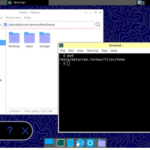The TP-Link WiFi dongle is a convenient accessory for Raspberry Pi users seeking wireless connectivity. (Mainly necessary for raspberry PI versions without Wifi integrated). Though its setup might not be straightforward, following these step-by-step instructions will assist in getting it up and running smoothly.
Introduction
This guide assumes the utilization of an Ethernet connection initially for accessing the Raspberry Pi. The process involves updating the system, installing essential packages, fetching and installing firmware, configuring network settings, and finally, connecting to a WiFi network using the TP-Link TL-WN725N Nano WiFi dongle.
Step 1: Prepare and Install Necessary Packages
Ensure your Raspberry Pi system is up to date and install required packages:
sudo apt-get update && sudo apt-get install -f sudo apt-get dist-upgradesudo apt-get install -y build-essential git linux-headers raspberrypi-kernel-headers sudo rebootStep 2: Get and Install Firmware for TP-Link-WN725N Nano
Fetch the firmware from the GitHub repository:
git clone https://github.com/lwfinger/rtl8188eu.git cd rtl8188eu make sudo make install sudo reboot sudo shutdown -h nowStep 3: Check Recognition of WiFi Dongle
Upon startup, check if the system recognizes the WiFi dongle:
lsusb # Check for Realtek RTL8188EUS Wireless Network Adapter
lsmod # Look for ‘8188eu … 0’ ifconfig -a # Ensure wlan0 is present without an IP address
Step 4: Setup WiFi Settings
Modify the network interfaces file to include WiFi configuration:
sudo vi /etc/network/interfaces If not present add:
auto wlan0after append to the end of the file
allow-hotplug wlan0
iface wlan0 inet dhcp
wpa-conf /etc/wpa_supplicant/wpa_supplicant.conf
iface default inet dhcpStep 5: Connect to WiFi
Edit the wpa_supplicant.conf file (located here /etc/wpa_supplicant/wpa_supplicant.conf) to include WiFi network credentials:
sudo nano /etc/wpa_supplicant/wpa_supplicant.conf # Add the following lines:
network={
ssid="YOUR_NETWORK_NAME"
psk="YOUR_NETWORK_PASSWORD"
proto=RSN key_mgmt=WPA-PSK pairwise=CCMP auth_alg=OPEN
}Replace YOUR_NETWORK_NAME and YOUR_NETWORK_PASSWORD with your WiFi details.
Reboot the Raspberry Pi:
sudo rebootVerify WiFi connectivity:
ifconfig -a # Check for an IP address next to 'wlan0'Congratulations! Your Raspberry Pi should now be connected to the specified WiFi network using the TP-Link WiFi dongle.
the reference of this post is the following file:
https://gist.github.com/MBing/de297a8ae5e8a191c55a67a568d20d31#file-install_wlan_dongle-sh